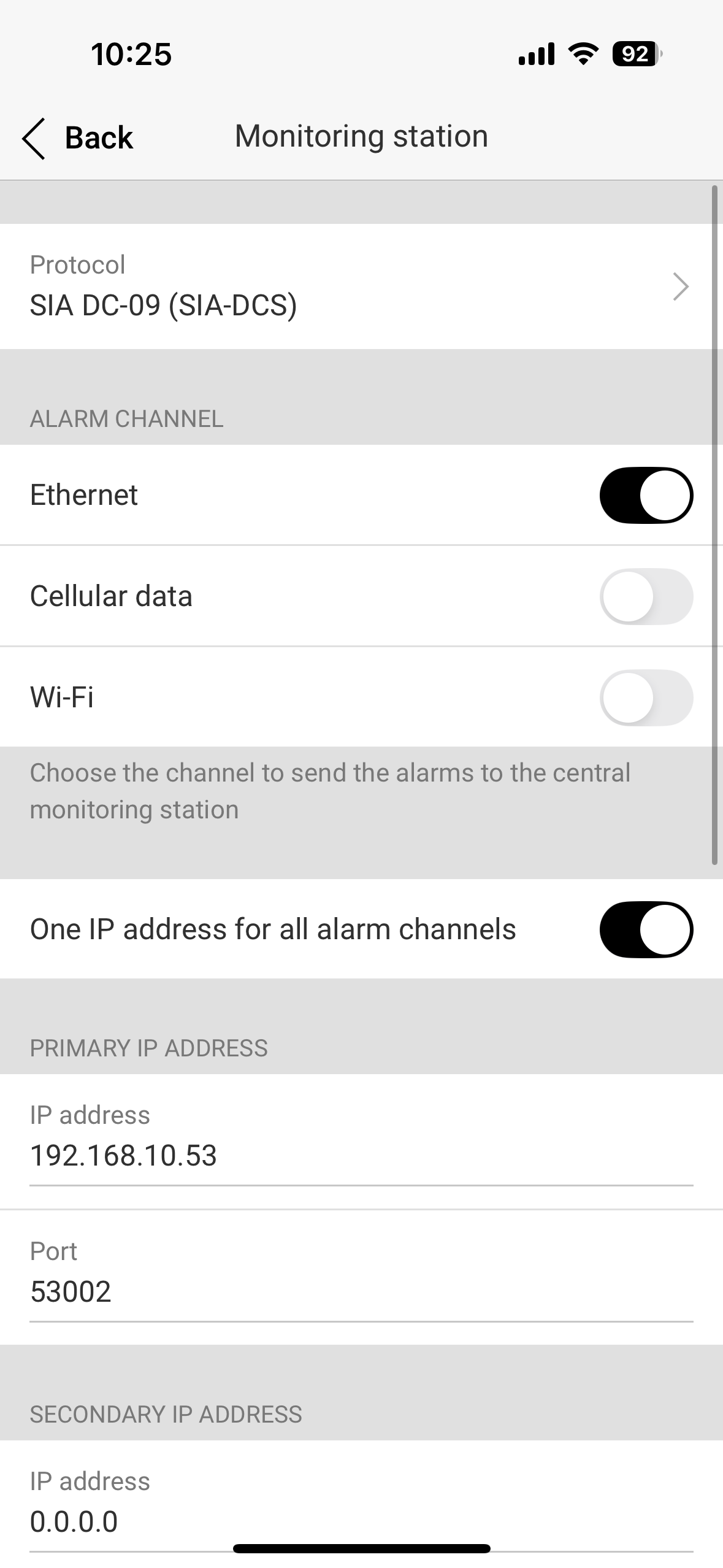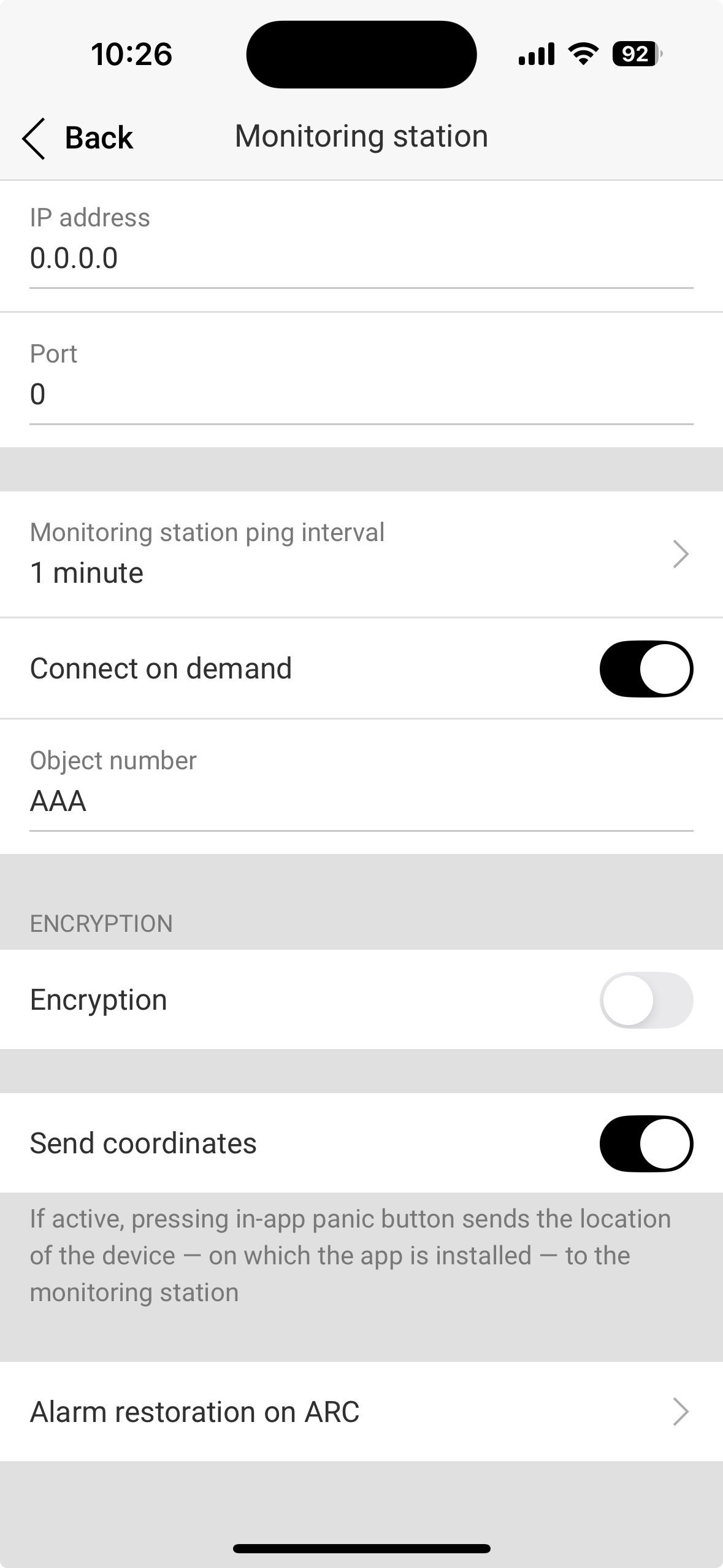Ajax Configuration
Prior to installing the software here are the setup steps required on your Ajax System.
These steps are described using the standard Ajax Alarm IOS application.
You will need to make a note of some of the information to use in the software installation.
Setup an account :
Create a dedicated Ajax user account for your Crestron System:
This user will be the one arming and disarming the system and will have a seperate identity to real users. This is effectively a system user.
- Go to Ajax App → Active Users
- Use Send Invites to invite a new user (the Crestron system)
🗒️ Make a note of the username and password. ✏️
Find your Hub ID
Your hub ID can be found at the bottom of your Hub Page on the app.
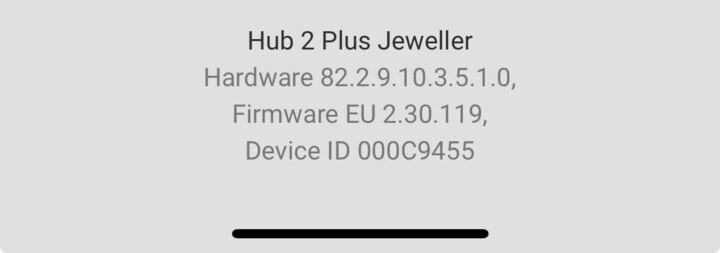
🗒️ Make a note of your hub ID. ✏️
Ajax App: Activate Group Mode
- In Ajax App:
- Go to Hub Settings
- Go to Groups
- Enable ** Group Mode**
- Add devices to groups to show them in Crestron areas
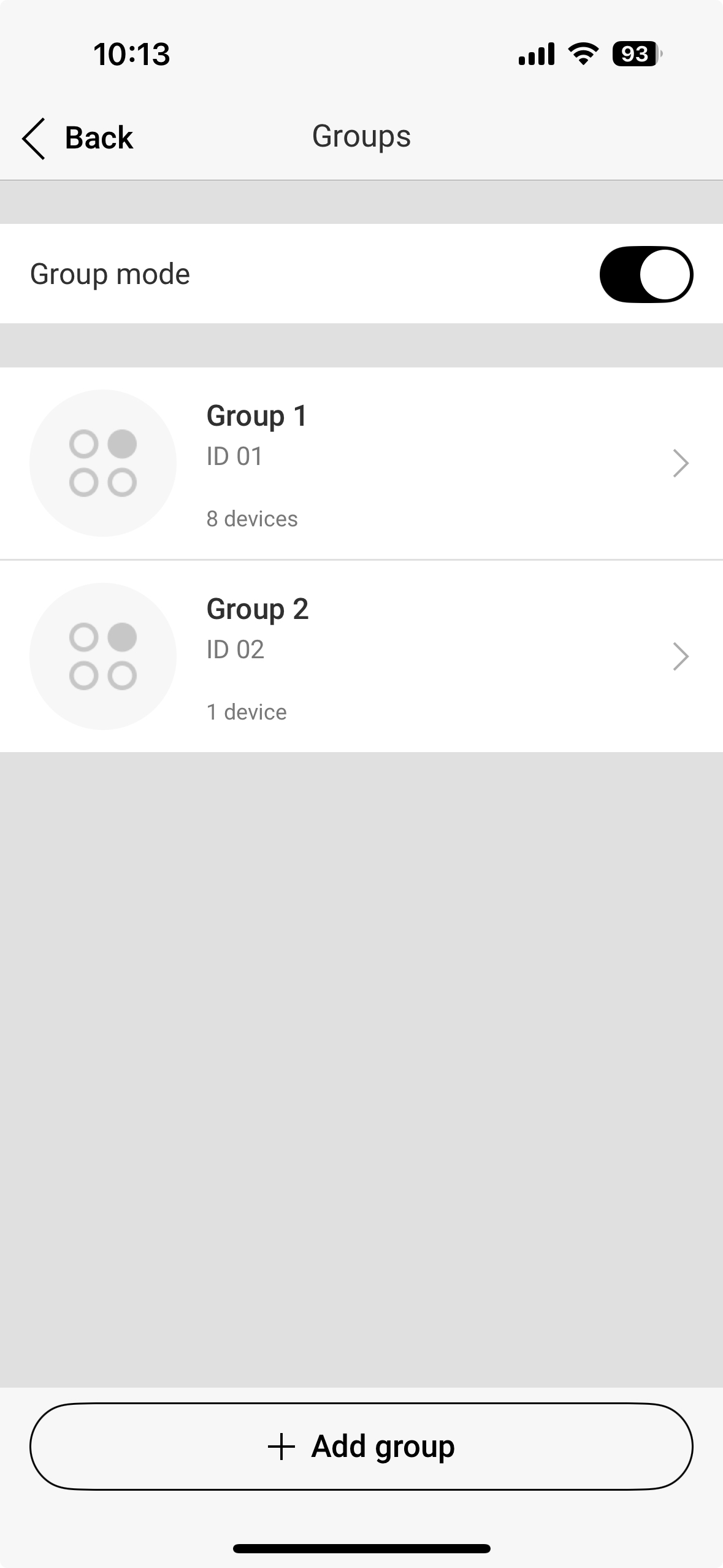
Feedback / Status
-
The software leverages the Ajax Hub’s Monitoring Station feature to report system state via SIA protocol.
-
if your customer is using a monitoring service and the monitoring company connects via Ajax Translator PRO, Ajax Cloud Signalling, or the Ajax Cloud Partner API, then this can work seamlessly alongside our full Ajax Native Driver.
-
The only limitation is when the monitoring company uses a direct SIA-DCS (TCP) connection from the Hub to their monitoring station — in that case, 2 way integration with our solution isn’t possible.
In that case you have two options
- Use the Native Driver without Feedback ( still allows full arm disarm control and Night Mode)
- Use our 1-way Simple Ajax Extension Driver.
Direct Connection with no monitoring service connection is shown below:
Ajax App Setup:
Navigate to either:
- Hub Settings → Monitoring Station
- Hub Settings → Security Companies
- Monitoring station
Settings:
- Protocol SIA DC-09 (SIA-DCS)
- Alarm Channel Ethernet
- Primary IP: IP of Crestron Processor
- Port: 53002 (default)
- Monitoring Station Ping Interval: 1 minute
- Connect on Demand:
True - Object Number:
AAA